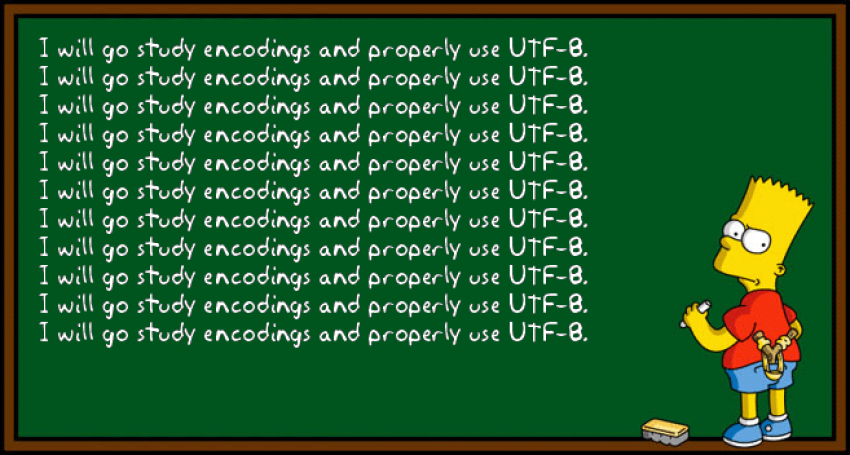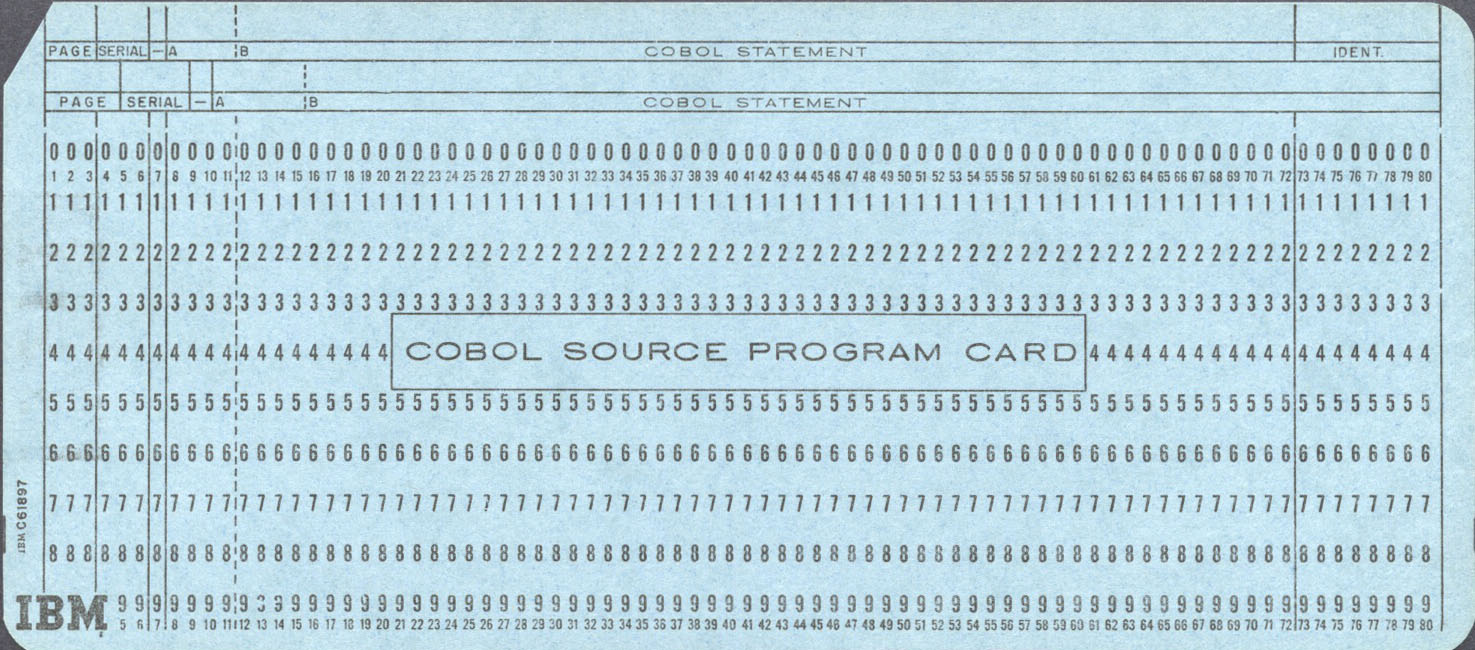How to record a lecture based on Coursera recommendations
 As many of you know, Coursera is an educational technology company that offers massive open online courses (MOOCs). Coursera works with universities and other organizations to make some of their courses available online, offering courses in very different subjects.
As many of you know, Coursera is an educational technology company that offers massive open online courses (MOOCs). Coursera works with universities and other organizations to make some of their courses available online, offering courses in very different subjects.
After taking several courses, I have been curious about the technologies Coursera uses in its platform. After surfing the Internet I’ve discovered some info related to the Coursera´s stack and about the recording of lectures.
The Coursera’s stack
I’m not sure if this information is very up to date, but I’ve read from some sources that Coursera’s platform uses a mix of PHP and Python running on MySQL. The front-end website is built entirely on Backbone.js, with backend services provided by accessing an API layer written mostly in Python/Django and backed by MySQL. There are also other back end services running in a variety of different languages. On the other hand they are moving away from the legacy PHP stack into Scala for better modularization and scalability. You might also be interested in this article Why we love Scala at Coursera written by Brennan Saeta, infrastructure engineer at Coursera.
In addition, Coursera’s platform utilizes Amazon AWS services quite heavily, using S3, EC2, SES, SQS, CloudSearch, CloudFront and RDS, among others.
Capturing lectures
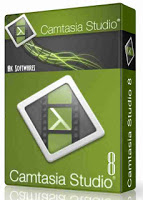 recommends Camtasia for Windows but Screenflow for Macs. Both are software for screencasting and video editing that lets you record a video of what’s on your computer screen in addition to your cam. In post production, you can turn recordings into compelling videos with video editing tools, animations, and effects.
recommends Camtasia for Windows but Screenflow for Macs. Both are software for screencasting and video editing that lets you record a video of what’s on your computer screen in addition to your cam. In post production, you can turn recordings into compelling videos with video editing tools, animations, and effects.
 To give a touch of humanity, when we record a lecture, often we tend to insert images of oneself (more often if you’re handsome or beautiful :). This is the time to choose a good camera that can be a digital video camera, or perhaps a high quality webcam as Logitech HD Pro Webcam C920 with a tripod for out of screen capturing. Regarding lightning, we want soft light on our face, with no strong shadows on ourselves or in the background. For that, we can use a big window in combination with a winter day or some kind of diffuse lights on our desk.
To give a touch of humanity, when we record a lecture, often we tend to insert images of oneself (more often if you’re handsome or beautiful :). This is the time to choose a good camera that can be a digital video camera, or perhaps a high quality webcam as Logitech HD Pro Webcam C920 with a tripod for out of screen capturing. Regarding lightning, we want soft light on our face, with no strong shadows on ourselves or in the background. For that, we can use a big window in combination with a winter day or some kind of diffuse lights on our desk.
 When a viewer displays a lecture, perhaps the most important thing is the quality of voice. Coursera recommends the Blue Snowflake microphone that has the best value for money. If you want to record a podcast with two or more people, you can also consider the Blue Snowball or Yeti microphones. If background noise is a problem, you’ll must use instead a clip on lavalier microphone since these are less sensitive to background noise. A good example is the Audio-Technica ATR3350 Omnidirectional Condenser Lavalier microphone.
When a viewer displays a lecture, perhaps the most important thing is the quality of voice. Coursera recommends the Blue Snowflake microphone that has the best value for money. If you want to record a podcast with two or more people, you can also consider the Blue Snowball or Yeti microphones. If background noise is a problem, you’ll must use instead a clip on lavalier microphone since these are less sensitive to background noise. A good example is the Audio-Technica ATR3350 Omnidirectional Condenser Lavalier microphone.
 Perhaps the most problematic point is the slide annotation. Coursera recommends using the Wacom Cintiq 13 tablet, with which you can write with a stylus directly on your slides as viewed in the tablet’s monitor screen. A new alternative is the Microsoft Surface Pro that is what I personally use. Usually you will run a PowerPoint in presentation mode so you’ll have access to the various highlighters and pens built-in.
Perhaps the most problematic point is the slide annotation. Coursera recommends using the Wacom Cintiq 13 tablet, with which you can write with a stylus directly on your slides as viewed in the tablet’s monitor screen. A new alternative is the Microsoft Surface Pro that is what I personally use. Usually you will run a PowerPoint in presentation mode so you’ll have access to the various highlighters and pens built-in.
Finally, we can’t forget the staging. So we must take care of the background and what to wear. For background, we must achieve a neutral background. If you have a good optics and some skills you can achieve an out of focus background but an office background is also a good starting point. Regarding costumes, a casual and comfortable look is the best and your appearance should be fairly consistent across the term.

 Research Gate
Research Gate
 Google Scholar
Google Scholar